Step 1: Gather the Required Tools
To begin the process, you’ll need:
1. A modded 3DS console.
2. A copy of a virtual Pokemon game on your 3DS.
3. A GP Operator or a similar tool for extracting your Game Boy game save file.
4. A HexEditor for editing the save files if you’re using Pokémon Crystal
Step 2: Backing up and Editing the Save Files
Firstly, we’ll back up your original game save data:
1. Create a backup of your game boy game original save file using a suitable tool like the GB Operator. And if you’re using Pokemon Red, Blue, Yellow, Gold or Silver you can just change the name of the extension from .sav to .dat after the backup and you’re done.
Alternatively, you can open the .sav file with PkHex and export the save file to correct format.
2. But, if you’re using Pokémon Crystal: Backup a save file from your virtual console on the modded 3DS. This contains a crucial piece of code that must be added to your original Game Boy save file for compatibility with the virtual console save.
3. Open both save files with your HexEditor:. Scroll down on the virtual console save to find the following specific line in your virtual console save file and copy it to the bottom of your Game Boy save file. Save the modified file on your 3DS SD Card:
Important: When saving don’t forget to change the .sav extension to .dat!
Step 3: Uploading Your Save File to the Virtual Console
1.Turn on your modded 3DS, launch Checkpoint, and restore your Game Boy save file to the virtual console game.
2.Check your game and make sure the save data was restored correctly.
Step 4: Transfer Your Pokemon to Pokemon Home
Now that your save file is on the virtual console, it’s time to transfer your Pokemon to Pokemon Home. Here’s what you need to do:
1. Launch Pokemon Transporter and send your Pokemon to Pokemon Bank.
2. From Pokemon Bank, you can transfer your Pokemon to Pokemon Home, giving them a new home where they can join you in various games.
Step 5: Success! Your Pokemon Have Successfully Time Traveled
Congratulations! You’ve completed the transfer and your Pokemon are now ready for new adventures.
Enjoy the satisfaction of picking up your Pokemon from Pokemon Home and transferring them to any game of your choice.
Conclusion:
Transferring your Pokemon from your original Game Boy game to Pokemon Home is entirely possible, albeit a bit tricky. With the right tools and following this step-by-step guide, you can accomplish this transfer successfully. If you encounter any difficulties along the way, don’t hesitate to reach out for help!
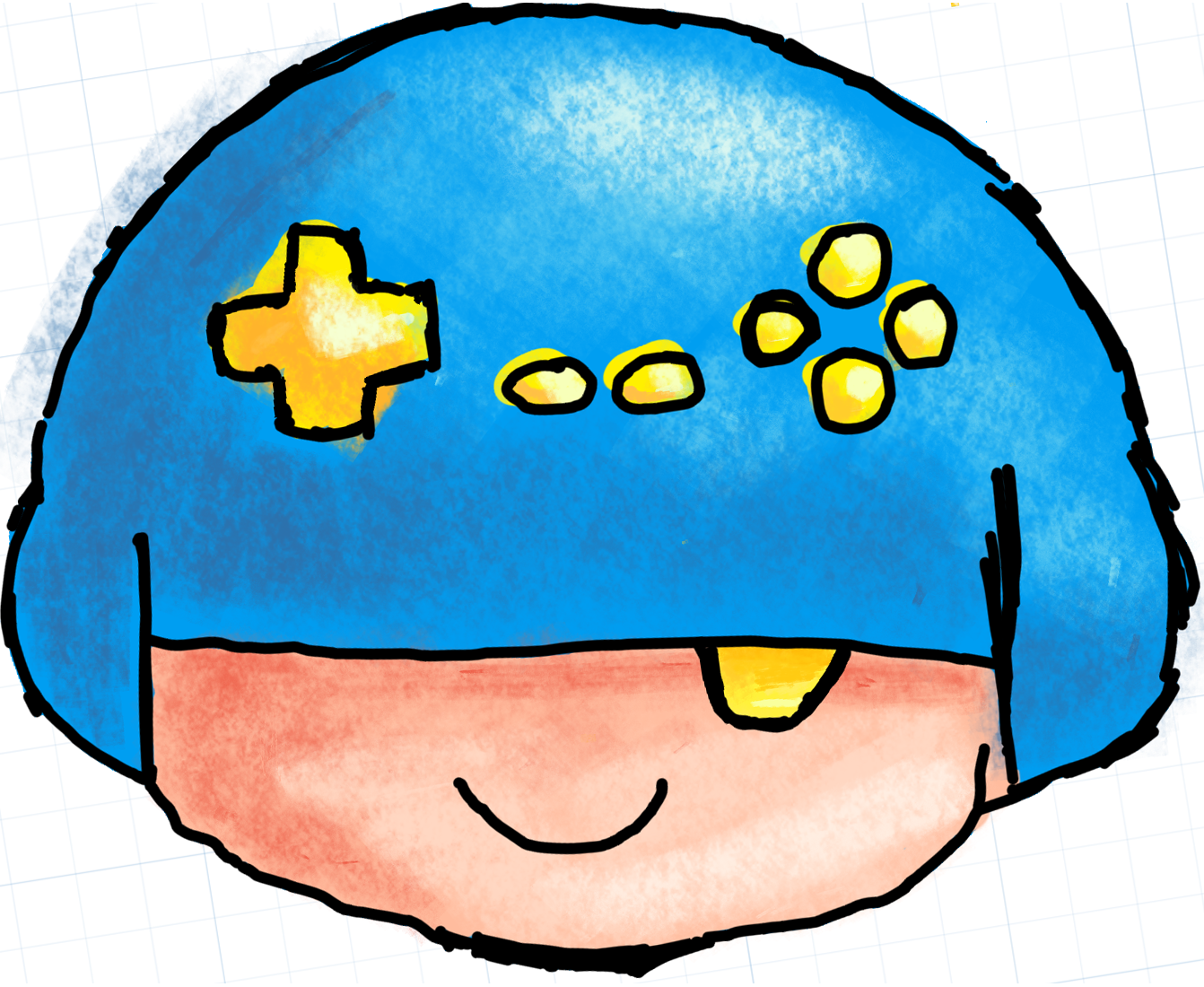
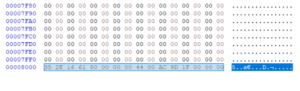
2 Comments
javanflo
Thank you for this helpful sharing it’s very detailed so I can easily transfer it to Pokemon Home
GamerByMistake
No problem, I’m glad it helped!